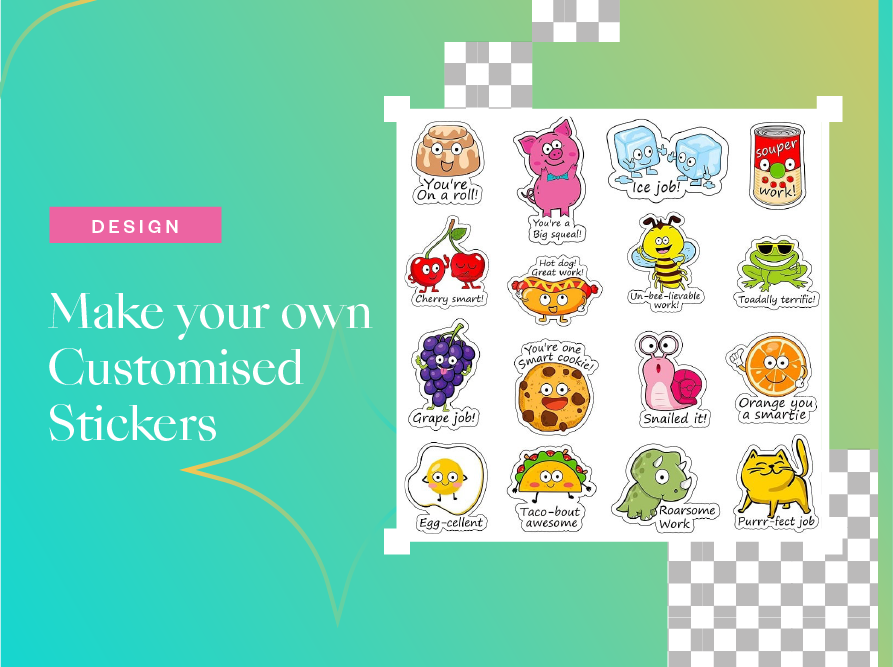Want to make your own customized stickers for free? Collart is a free sticker maker on iOS where you can design stickers for free. You can use a transparent or solid background for your sticker. Collart is almost as good as professional tools like Adobe Photoshop and illustrator when it comes to creating stickers. Adobe Photoshop would require a tablet, desktop, or laptop to work, but with Collart, you can create stickers on iPhone professionally.
Collart is very easy to use as its interface is very simple and user-friendly. Anybody with basic knowledge can use it efficiently. Today, you will discover how to create stickers using Collart in a few steps.
Create customized stickers from ready-made templates
Collart has tons of built-in stickers in its media library. You can choose any of them and customize them to your own accordingly. Here’s how you can do it, if you want to choose a sticker from the Collart library.
Step-by-step guide to making customized stickers from templates
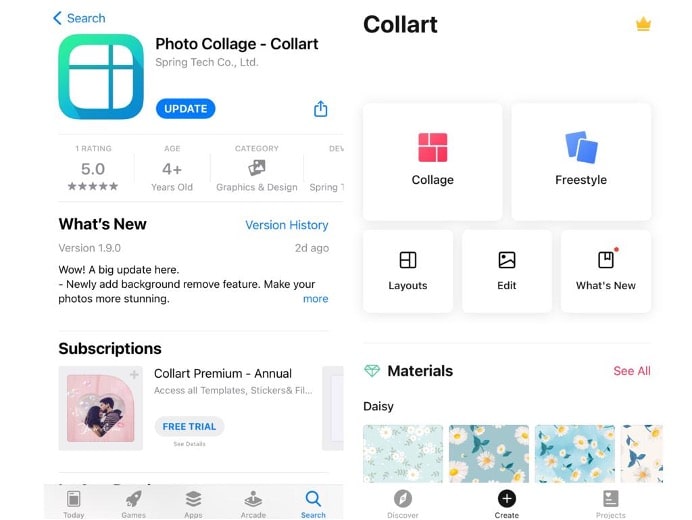
1. First, download the Collart free photo editor from the iOS App Store.
2. Launch the Collart app.
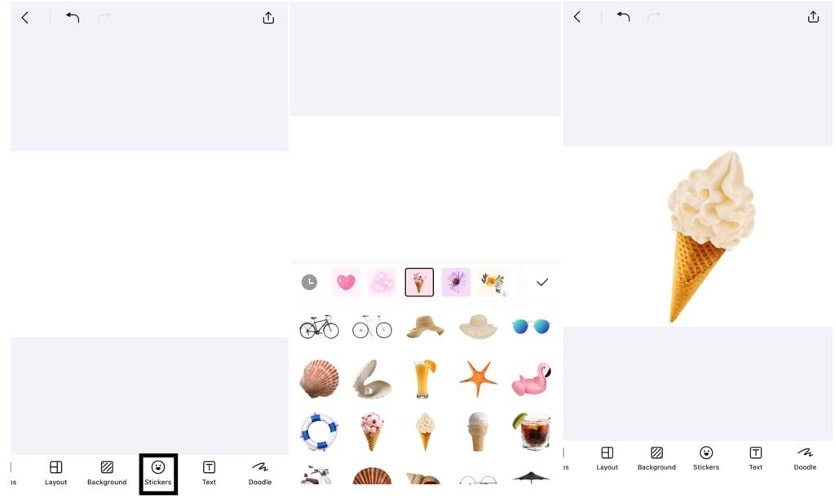
3. Tap on the “Stickers” icon. Here you will find thousands of stickers in different categories. There are thousands of templates and ready-made designs available on Collart. Whether it’s Retro Fashion, Father’s Day, Halloween, or Christmas, you can find the best template on the app.
4. Select the stickers you need. It will appear on the main editing page.
5. It is now time to customize the sticker! Rotate the angles, adjust the size, brightness and contrast accordingly.
6. Add some text to it. There are different font styles like Roboto-Black, Montserrat and Pacifico, etc. Select a font that you find appropriate and add your message on the sticker. Don’t forget to match the text color with your sticker theme.
7. Your new sticker is now ready to meet the world! Tap on the top right corner. You can save the sticker to your camera roll or share it on social media with your friends.
How to create customized stickers using your own image?
Alternatively, you can also import your own image and turn them into a sticker if you don’t find what you like in our sticker library. Here’s how you can create a customized sticker with something you already have in mind.
Step-by-step guide to making customized stickers using your own images
1. Tap on “Photos” at the lower-left corner. You will be able to access your iPhone gallery. Select the image you need to create the sticker.
2. Now tap on the Cutout option to isolate your image from its background. Read more on how you can crop your image into different shapes using different Cutout options.
3. You can choose to have a transparent or solid background for the new sticker.
4. Now that your image is completed with the background, it’s time to add some fancy stuff to make it more like a sticker instead of a plain image. Play around with borders; add texts and some other filter effects to make it pop!
5. Once you’re satisfied with the final product, tap on the top right corner to save it on your phone or share it on social media.
What type of stickers can you create with Collart?
Here are some fun stickers you can create with Collart!
Pun stickers with graphics
Too many puns joke to share? Why not turn them into stickers and make them a collection? It could be a “Purr-fect” choice!
Motivational stickers with pure text only
Kind words mean a lot to someone who is undergoing a harsh time. A simple form of encouragement would brighten up their day!
Vacation themed stickers with pure graphics
Sometimes pictures meant a thousand words. Luggage, airplanes, maps. Simply post this to your friends, and they will know immediately you are inviting them for a trip!
What Will You Create With Collage Free Collage Maker and Photo Editor?
We hope these stickers will help you visualize customised stickers ideas! Experiment with the app and have fun with it – be sure to share your beautiful or funny creations with your loved ones!