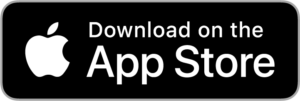Discover
Under the “Discover” tab, you can browse for the latest updates, sticker packs, backgrounds and more for your photo editing and photo collage needs.
Create
Under the “Create” tab, you can start creating your photo editing or photo collage by selecting the options such as Freestyle, Collage, and Layouts. Just tap any one of them to start your project in the format you like.
To browse for templates, scroll down and you will be able to find a selection of templates including cards, brochures, Instagram Stories and other designs. Tap into them to start editing.
Projects
Under the “Projects” tab, you can find all your past edited photos or collages saved on your app. You can tap into them to continue editing.
Create a Photo Collage
You can create a Photo Collage by four different methods.
1. By tapping on “Freestyle”
● Tap on “Freestyle”.
● Choose the pictures from your gallery to make a Collage.
● Tap on ‘ ✔ ‘ to start editing your Collage.
2. By tapping on “Collage”
● Tap on “Collage”.
● Choose pictures from your gallery to make a Collage.
● Tap on ‘ ✔ ‘ to start editing Collage.
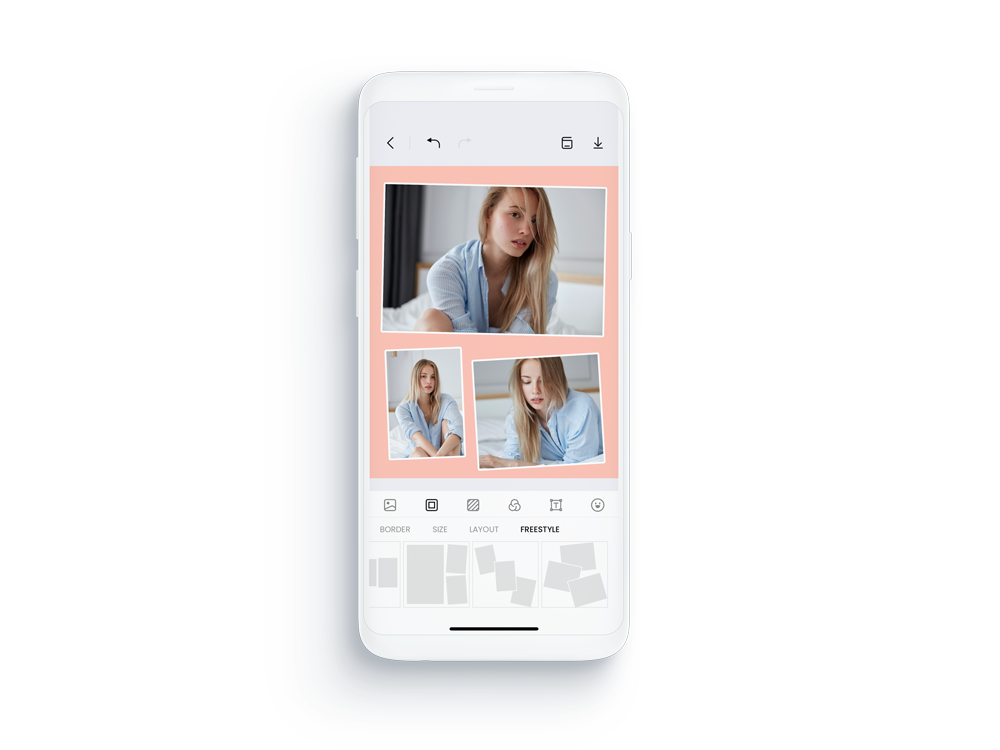
3. By tapping on “Layouts”
● Tap on “Layouts”.
● Choose the pictures from your gallery to make a Collage.
● Tap on ’ ✔ ‘ to start editing your Collage.
4. By choosing a “Template”
● On the main window of Collart, scroll down to see different template options.
● Choose your template design to make Collage.
● Select pictures from your phone library.
● Tap ‘✔’ to start editing your Collage.