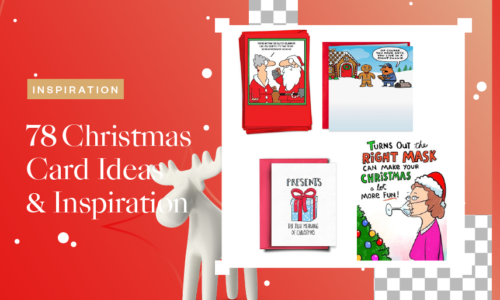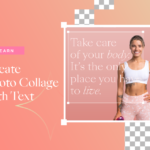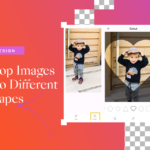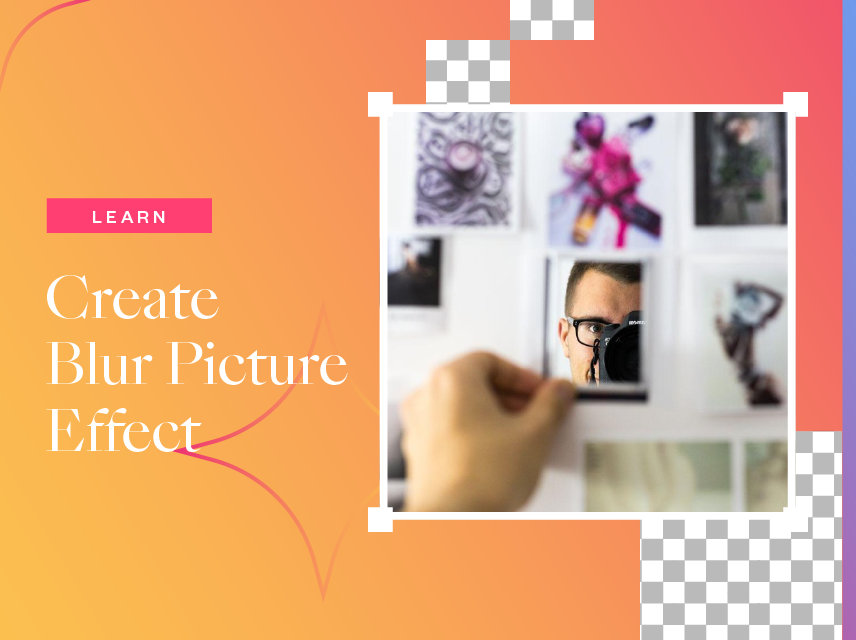
How to Create Blur Picture Effect With Collart Photo Editor
- December 14, 2021
- Learn
Want to create blur picture effect on your iPhone? Blur or a softened look is essential for creating romantic, dreamlike photography, which typically involves a soft-focus camera while shooting. Blur image look can be used in several photography styles, but how can you replace the expense of a camera without blowing your budget? If you want to create a blurred picture that’s exactly like a dreamy, soft, and high-quality image that a soft-focus lens produces, then you are lucky to have landed this page!
Collart has a blur tool effect that is ideal for you. You don’t have to use professional tools like adobe photoshop or any desktop app because Collart photo collage editor has solved your problems. Collart is a fantastic iOS application that helps its users to create blur picture effects for free. It provides tons of free stickers, backgrounds, filters, and products. We will show you how to use it to enhance all your photographs.
How to Create Blur Picture Effect with Collart
Step 1

When you are ready to start getting creative with the blur picture effect of your photo, launch the Collart free photo editor on iOS and upload the picture of your choice by tapping on the edit option. Your photo library will pop up. Select the picture you want on which you want to create a blur picture effect and click on the select option.
Step 2
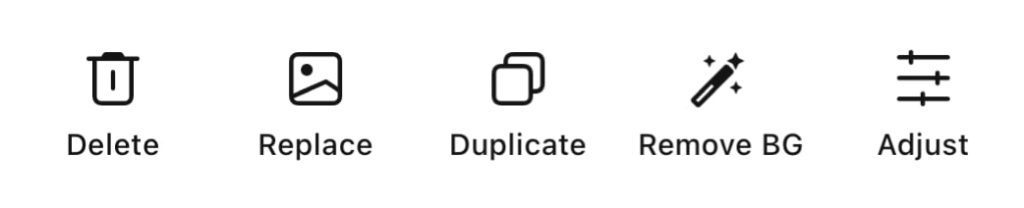
After uploading the picture, make specific changes in your picture’s effect like a filter, border, or any other aspects you would like to adjust.
Step 3
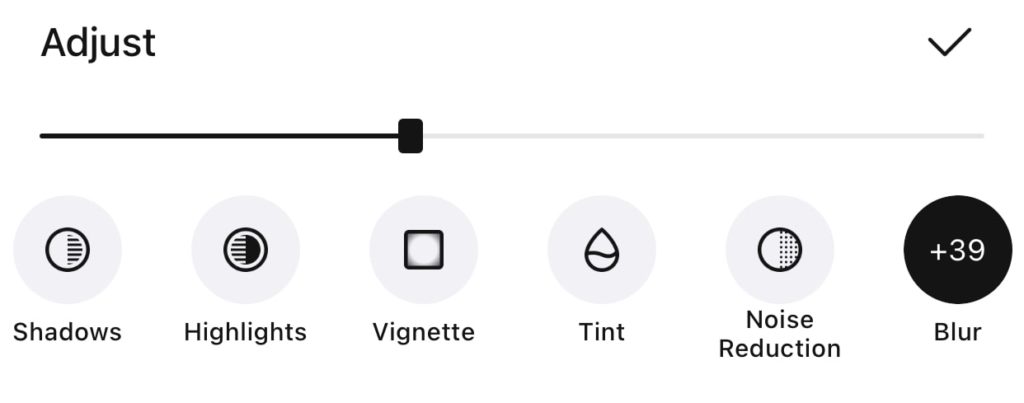
To create a blur picture effect, click on the adjust option and tap on the blur option.
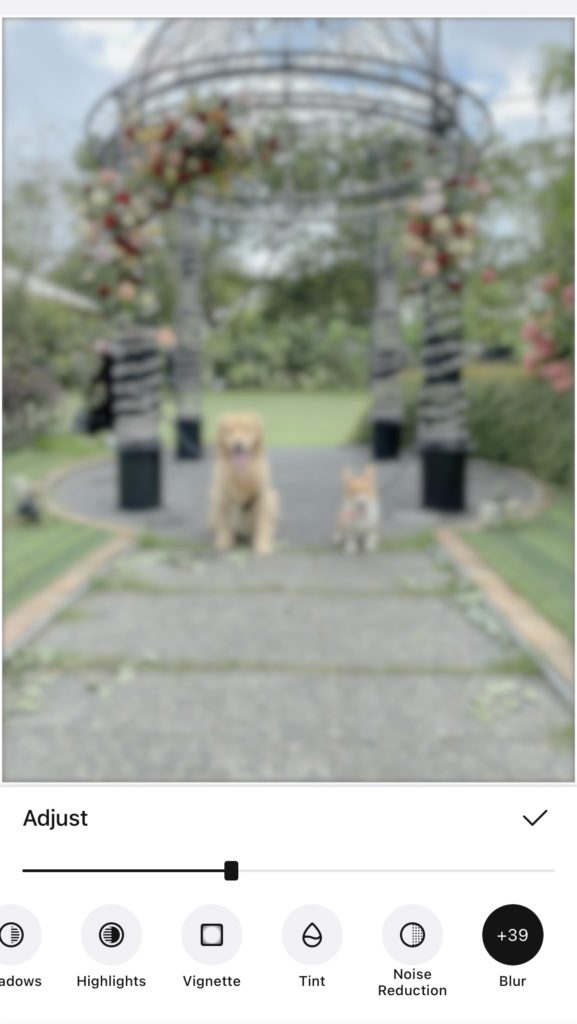
This blur tool creates an overall blurry effect by blurring the entire photo. Adjust the blur effect of your image by moving the blur scale.
To blur only a specific region, you will need the Vignette function. Learn how to blur the background of the photo with the Vignette feature.
Once you’re happy with how your final image looks, click on the upload option in the upper right corner to save the picture on camera roll or upload your photo directly on Instagram. You can also do editing for your previous project if you want to make changes to it.
Examples:
Blurring the image removes outlier pixels that give a smooth and creamy look to your picture. Here are some of the best blur picture effects with Collart free photo collage maker.

Macro photography is also known as extreme closeup because small objects or things look much more significant than their actual image. This photography technique highlights the subject in all its tiny glory. However, if you do not have a sophisticated camera lens that can capture a photo with such effect, you can edit one on your own. Blur the entire image, then add a clear main subject in the centre to create a collage that mimics a Macro photography effect.

Blur the entire image without any clear subject will create a surreal effect. The blur effect gives the image an intrigue, dreamlike perception.

Sometimes, you might want to add some text to a photo, but you find that all the details of the photo distract the viewers’ attention to the actual message. This situation often happens when you create inspirational quotes. This is where the blur tool comes in handy. Simply blur your image or graphic before you add the text. In that way, you can maintain the viewers’ attention to where it needs to be while keeping the colours in the background.
Download Collart to Create Blur Picture Effects Now!
Download Collart on iOS today and unleash your creativity. Blur your photos with our collage photo editor app to create beautiful designs using Collart today!
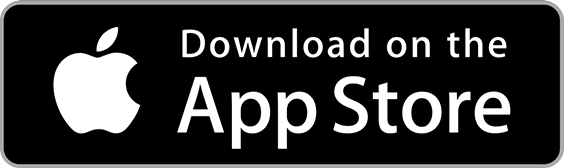
👉🏻 Follow Collart: Facebook | Instagram | Twitter | Pinterest | YouTube | Website | TikTok