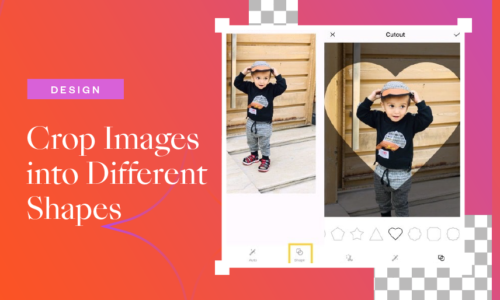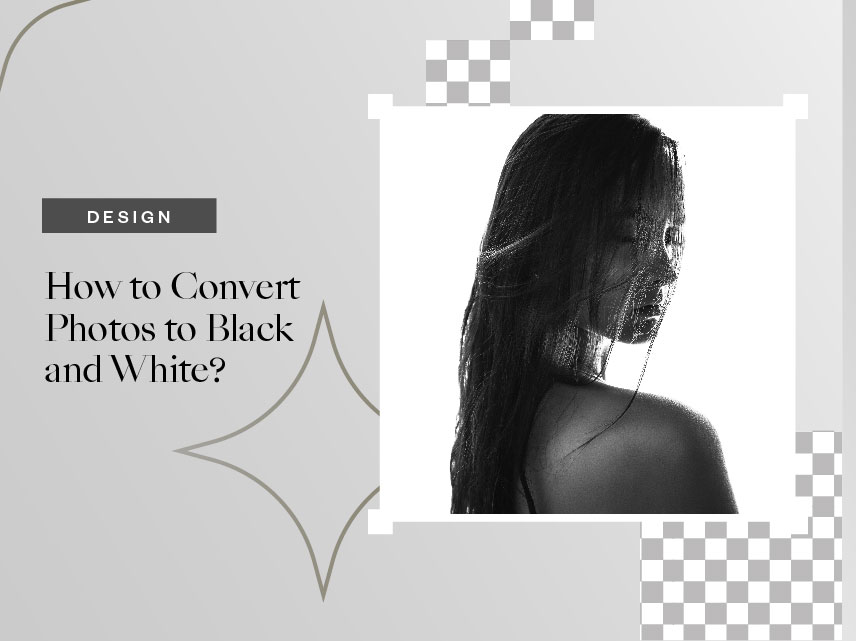
How to Convert Photos to Black and White?
- May 11, 2022
- Design
Looking at the title of this article might make you wonder what’s wrong with the color photos? Why convert photos to black and white? It is actually very common for people to convert photos from color to black and white. There are specific reasons and trends that compel us to turn our pictures in black and white.
Perks of Black and White Photography
Black and white photography will help you to see differently and eliminate distractions. Too many colors sometimes distract the viewer’s focus on the main subject of the photo. Besides, converting photos to black and white may add emotions to your photo and makes you feel more calm and soothing.
Convert Photos to Black and White with Collart

Here comes the main question: How do I convert photos to black and white? Well! Getting started is pretty easy. You can do it without any prior editing experience or knowledge. All you need to do is to download the Collart free photo editor for iPhone to make your photos black and white.
Collart is a free photo editor available on iOS. Collart allows you to change your color photo into black and white in just a few taps. Collart can turn perfect portraits, landscape shots, and wedding clicks into perfect black and white images. You don’t need professional software like Adobe Photoshop and illustrator.
Collart photo editing app is very easy to use with many filters and a variety of built-in templates. Most of the exciting features are free. With our easy-to-follow tutorial, this post will teach you how to do that in just a few steps. You will get an exceptional black and white photo of yours in no time!
How to Convert Photos to Black and White?
Just follow these simple steps and change your color photo to a perfect black and white photo. It’s easy to convert photos to black and white aesthetic with Collart free photo editor on iOS!
Get Collart Photo Editor from App Store
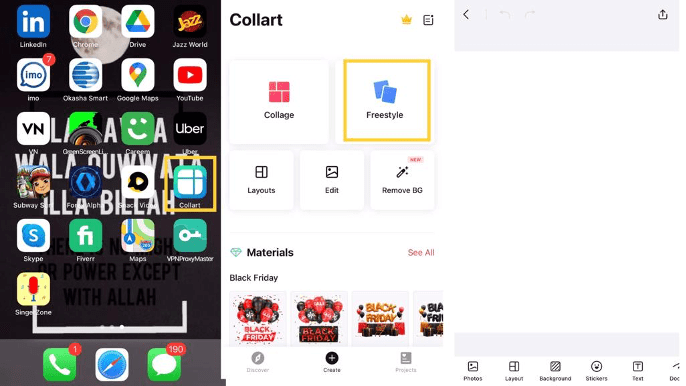
Download the Collart photo editor from the iOS app store. Tap on the Collart app to open it. A simple and user-friendly interface will appear on the screen with many exciting features. You can slide down the screen to find more features. Click on the freestyle mode to start – you can convert photos to black and white easily with Collart photo editor.
Import Photos to Edit
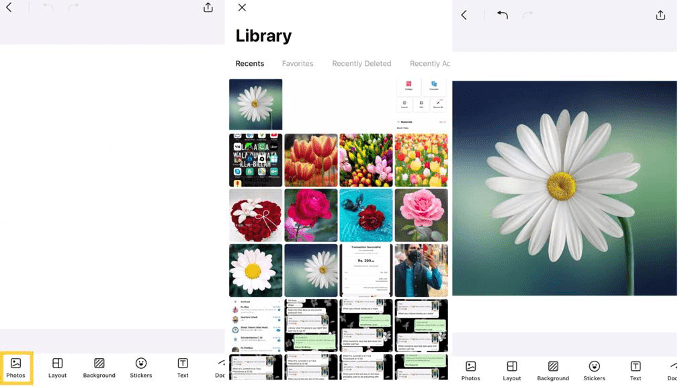
The next task is to upload a picture you want to change to black and white. To upload an image, tap on the photos icon in the lower-left bottom line. It will open your media library. Choose the photo from your library.
After you select the photo, it will appear in the editing section. Tap on the photo. It will open additional editing features. Slide the bottom feature line. There are several features there, so you have to slide to see all of them. Tap on the “FILTER” option.
Convert Photos to Black and White by Adding Filters
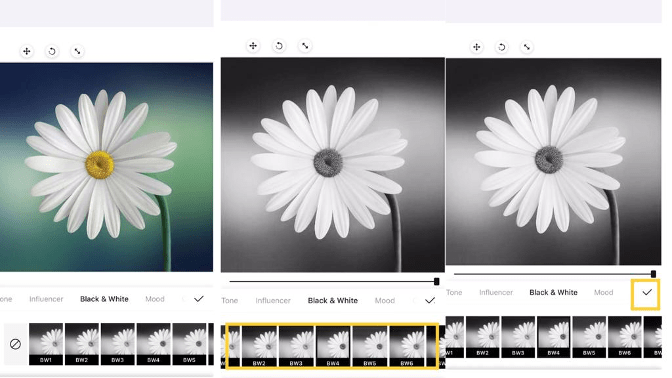
Under the filter tab, there are hundreds of filters you can put on your photo. Collart has a large variety of subcategories (skin tone, black and white, classic and portrait, etc.). When you tap on the “Black and White” option, there are more than ten different filters in the black and white option. Choose a filter to apply to your photo, and tap on the tick sign. You’ve successfully turned your color photo into a black and white image!
Point to note: Most people consider them over bright and argue they can do it easily on Instagram and the built-in filters library. However, Collart’s filter library comes with a huge variety that you can hardly get elsewhere. Instagram filters are much limited compared to Collart’s filters.
Adjust Photo Settings and Intensity
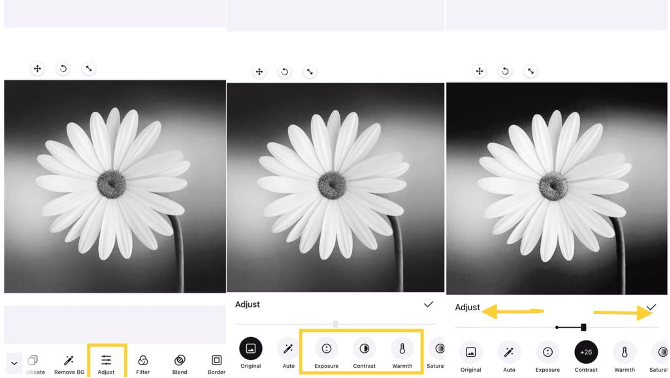
Here are some other features of the Collart media library which will allow you to make your black and white photo more charming. Tap on the adjust icon given below, you’ll see different element options like exposure, contrast, and warmth.
Tap on the element you want to change. A sliding scale will pop up, where you can increase or decrease that intensity level. In this way, you can adjust your black and white photo by varying different parameters.
Point to note: While doing this, keep more focus on the lighting factor as it’s most significant in black and white photos. Lightening can affect the contrast, pattern and texture of your image.
Share Your Black and White Photos
Your perfect Black and white photo is now ready to be shared! You can tap to share your photos, or come back to it by editing your saved projects afterwards!
Convert Photos to Black and White With Collart Photo Editor
Download Collart on iOS today and unleash your creativity with our all-in-one photo editor, collage maker and quick graphic design app. Collart helps you convert photos to black and white, allowing you to create stunning black and white aesthetic images. We hope this will teach you how to convert photos to black and white with free photo filters, to inspire you to create your own social media content with Collart free photo editor and collage maker app!
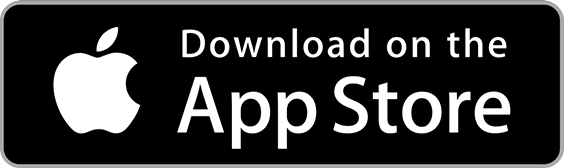
👉🏻 Follow Collart: Facebook | Instagram | Twitter | Pinterest | YouTube | Website | TikTok