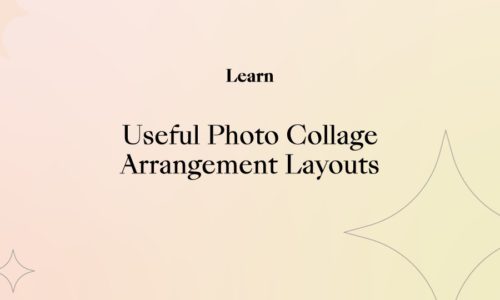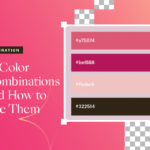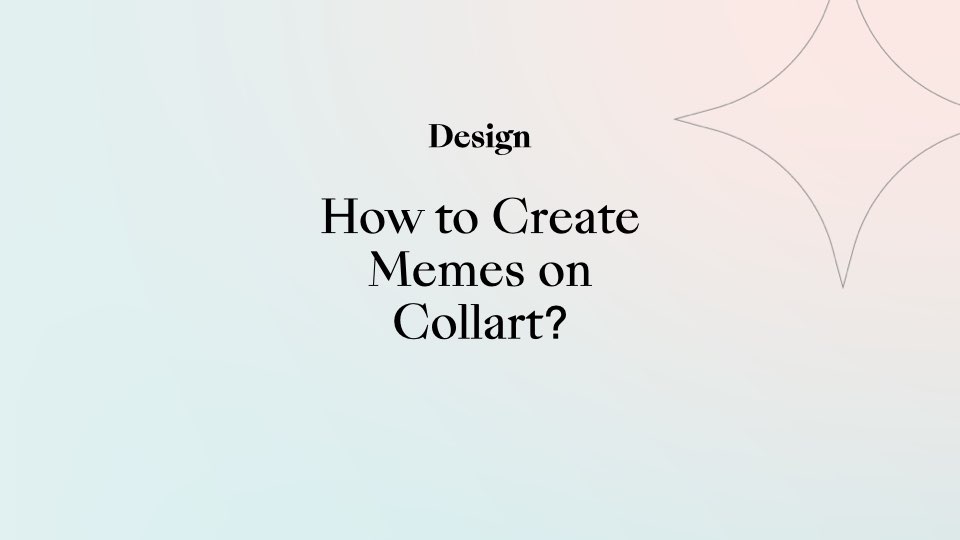
How to Create Memes on Collart?
- November 23, 2021
- Design
Want to create memes that grab huge attention? It is easy to create memes with zero knowledge of Photoshop skills or expensive tools. You can simply create funny memes on your iPhone with Collart photo/collage editor app.
Thanks to Collart free photo/collage editor, you can now easily turn a simple photo into a viral meme in just minutes. With a few simple steps on Collart, you can create memes of your own and share some great laughs with the world.
How to Create memes on iPhone?
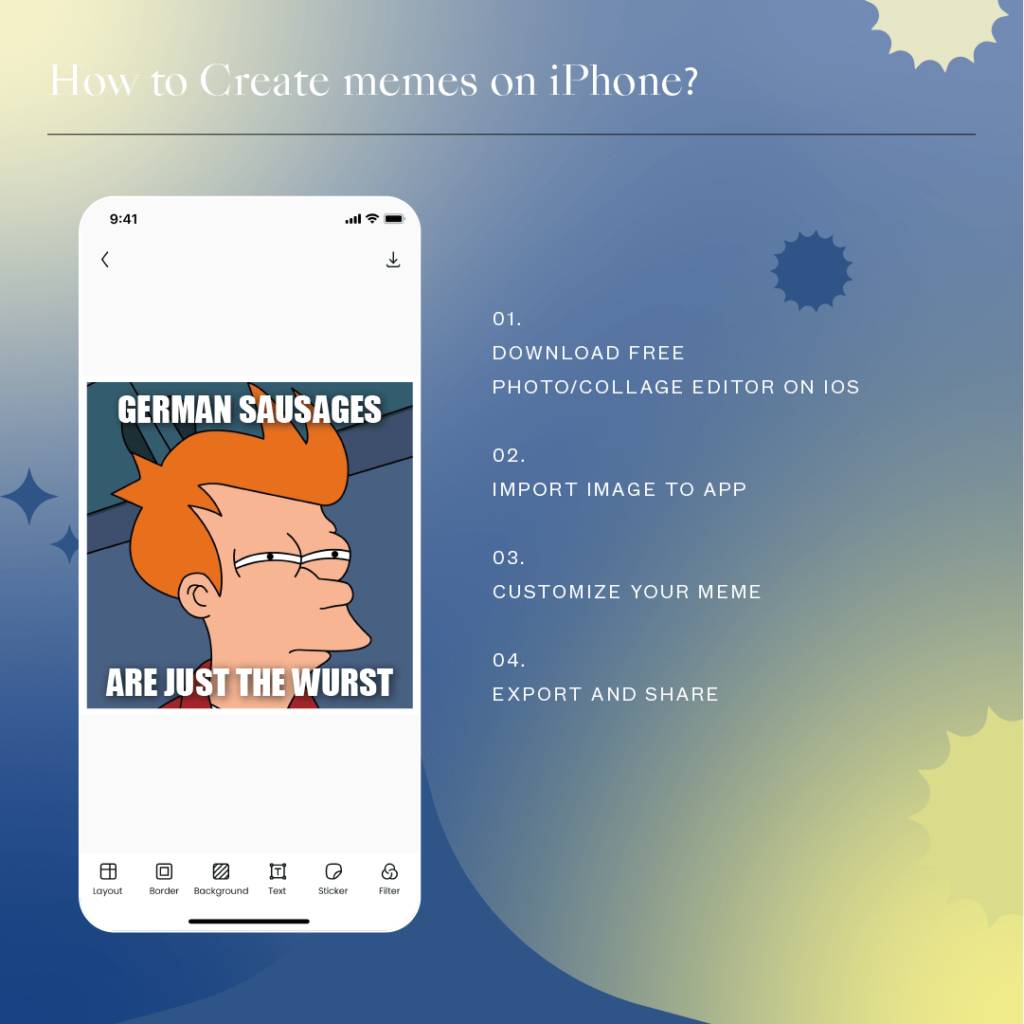
1. Download free photo/collage editor on iOS.
Collart is a free photo/collage editor available on iOS. It’s not merely a meme generator; it is a comprehensive photo and collage editor that comes with a huge media library and edit feature. Once you have installed Collart, launch the app and start your meme creation.
2. Import image to app
Browse the internet for the latest memes and templates, and pick one that matches what you plan to work on. Once you have the concept of your next viral meme, simply import the image to your page in the Collart to start your editing!
3. Customize your meme
Explore Collart’s powerful material store and editing tools. Collart’s library has more than 1000+ design materials, including unique stickers, backgrounds, and filters. Workaround your meme with editing tools: add catchy text and funny fonts, resize your images and text, remove and add new background. There are so many features to play around with in Collart.
4. Export and Share!
Happy with the final result? It is now time to make it go viral! Export it online across Twitter, Instagram, Facebook, and other social media platforms directly from Collart, or you can download and save it to your device gallery.
Create a funny meme in Minutes with Collart
The purpose of a meme is to create a humorous message or to poke at an idea. People usually like memes that are comical and relatable. Here are some examples and ways you can create memes on Collart photo/collage editor on iOS.
1. Adding Texts to Your Memes
The most generic of memes are the ones with texts. To edit this meme template and create your own funny spin, simply add short text to a meme template you’ve found online to create a strong message. This type of meme usually has a bold, capitalize font in white and outlined in black, making it simple, clear, and easy to read.
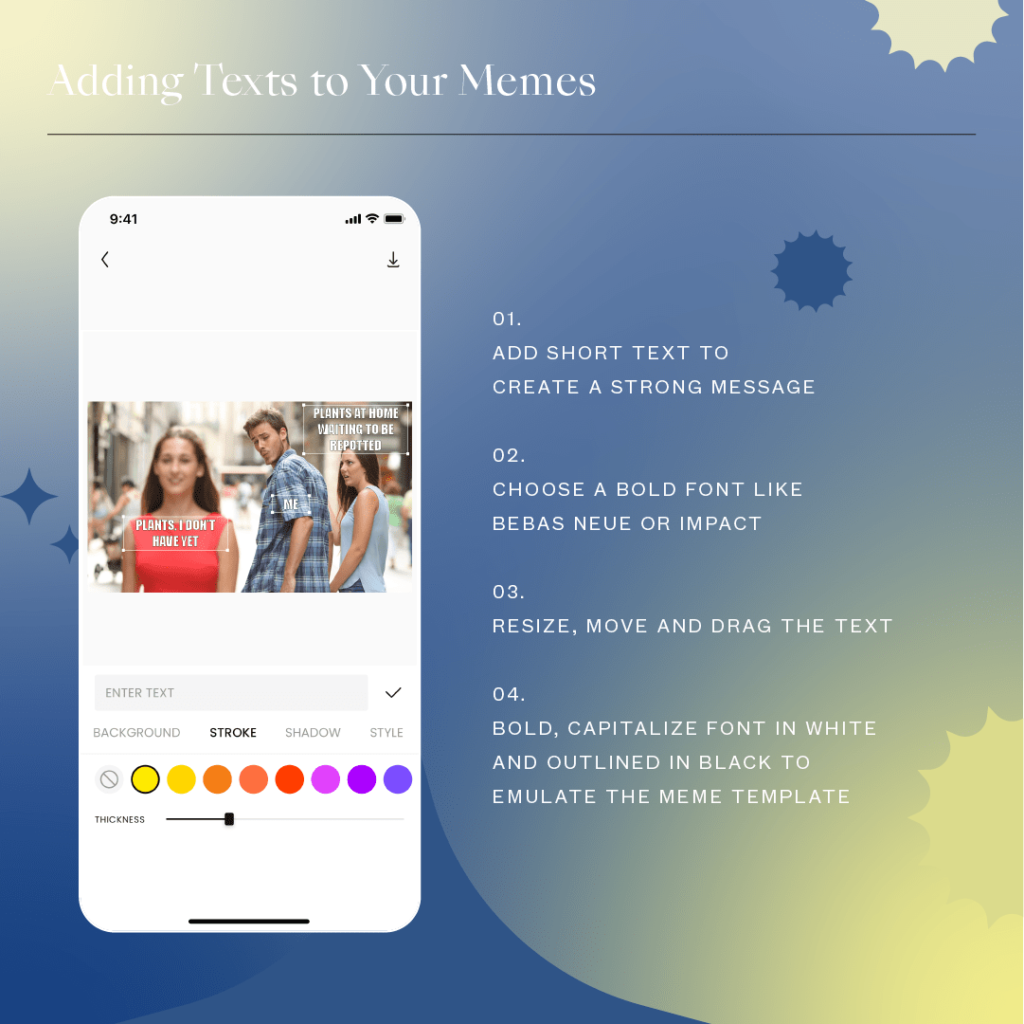
There are hundreds of colorful fonts and fancy text available in Collart. Choose a bold font like Bebas Neue or Insaniburger to make it eye-catchy. From our color library, choose a color that contrasts the background to make the text stand out. If you cannot find a suitable color that will pop, use our color pick controller to pull color from any layer of your design and make it your own. Resize, move and drag the text to fill up the empty spaces beside the main subject of the image. You can edit the look further by adjusting the thickness of the Stroke, or adding Shadow to make the text more visible.
2. Adding Borders and Texts to Memes
Some memes may need a few more words to relate better to the viewer. Sentences usually are longer, and you might not be able to fit all the words into the image itself. Here is where Collart‘s canvas and border features come into the picture.
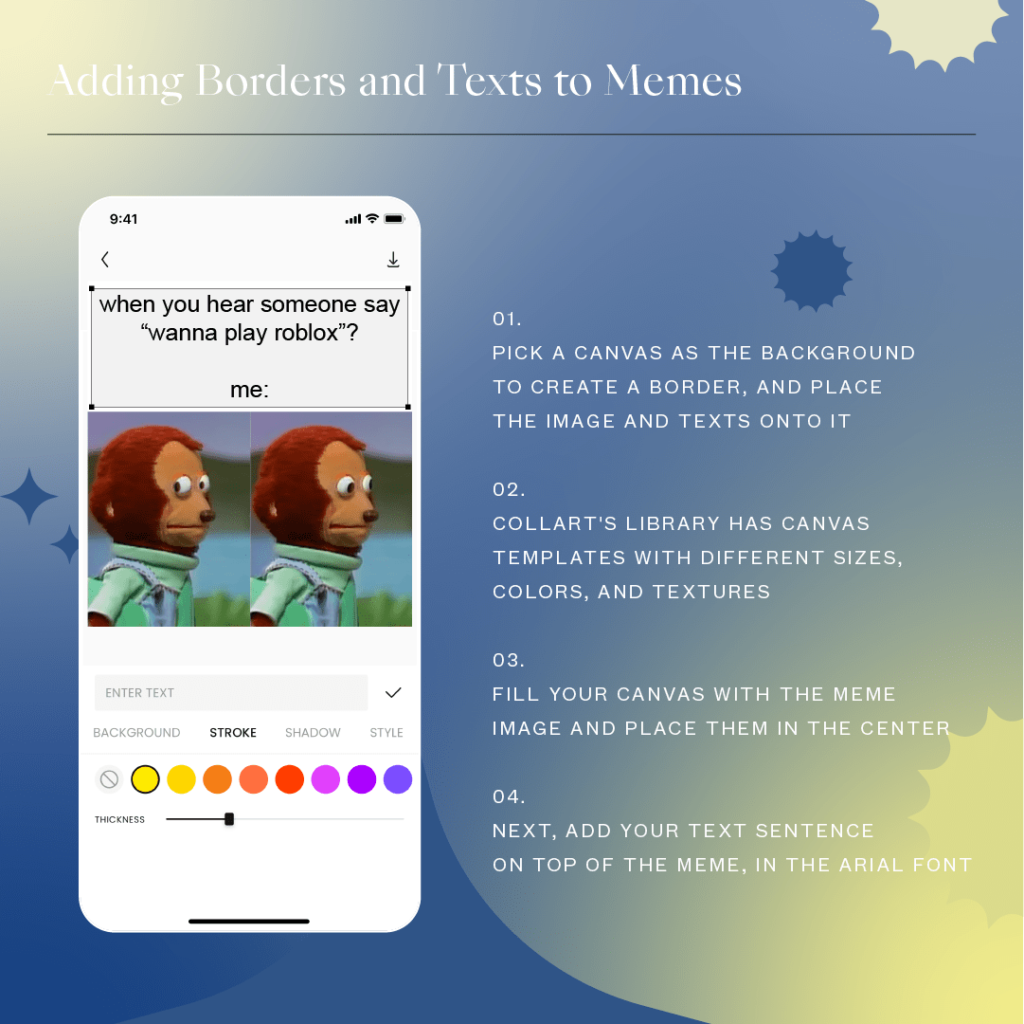
Pick a canvas as the background to create a border, and place the image and texts onto it to create memes. You can also create texts with borders in this case.
Collart’s library has canvas templates with different sizes, colors, and textures to use as a base for your meme. If you are not sure which canvas design to use, always go for the white ones – they are compatible with almost all memes; you can hardly go wrong.
Fill your canvas with the meme image and place them in the center. Next, add your text sentence on top of the meme. Since sentences typically contain more words, we would suggest you choose fonts that are slim in nature, such as AlibabaSans or CaviarDreams so that the overall impression of the meme will not look too bulky.
3. Removing Background From Memes and Adding Them to Customized Background
Sometimes the main subject of a meme can be stunning and dull at the same time. We know the statement sounds contradicting, but here’s Kim Kardashian’s dress for Met Gala 2021 is the perfect example in this context.
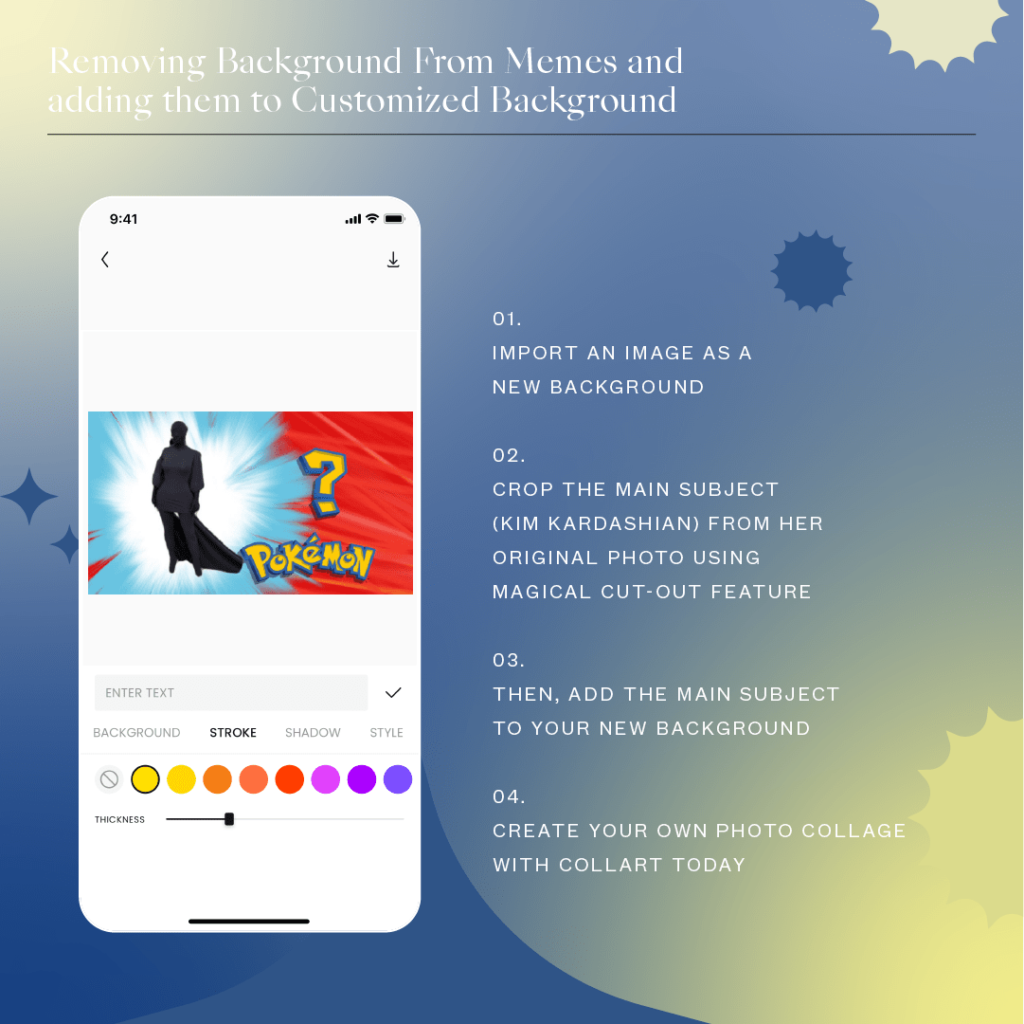
Our ever-gorgeous Kim Kardashian dressed in a stunning black outfit during Met Gala 2021; literally just black, dull, and nothing else. Making such a controversial main subject as a meme could be challenging, but we have come up with a great way to deal with it. Extract the main subject from the background and place it somewhere else!
Create a new background by importing an image from your own gallery. Crop the main subject (Kim Kardashian) from her original photo using Collart’s magical cut-out features with A. I. detection or manual cut-out tool. See here on how to remove the image background with Collart. Then, add the main subject (Kim Kardashian) to your new background. Unleash your creativity and place the main subject wherever you want it to be, under the sea, in the sky, in a milky way, wherever you like.
Create your own Photo Collage with Collart today!
We hope you realize that it can be easy to create memes on your smartphone, without professional and expensive tools. Let your creativity run wild with funny spins and versions of viral memes, and share the laughter wherever you want. With Collart, you can become a meme creator! Download Collart iOS today to create your own funny memes and let your humor shine through!
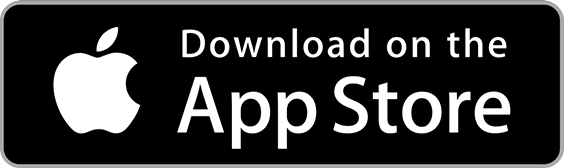
👉🏻 Follow Collart: Facebook | Instagram | Twitter | Pinterest | YouTube | Website | TikTok