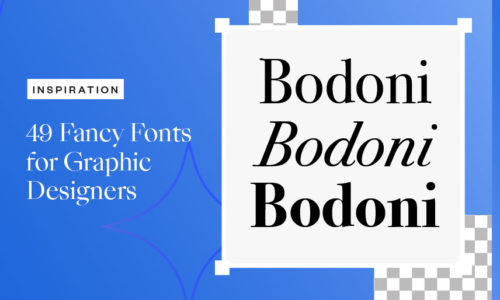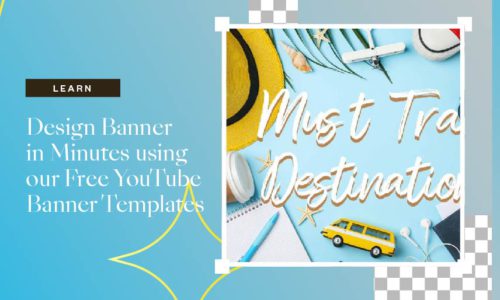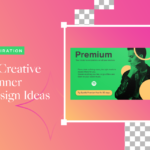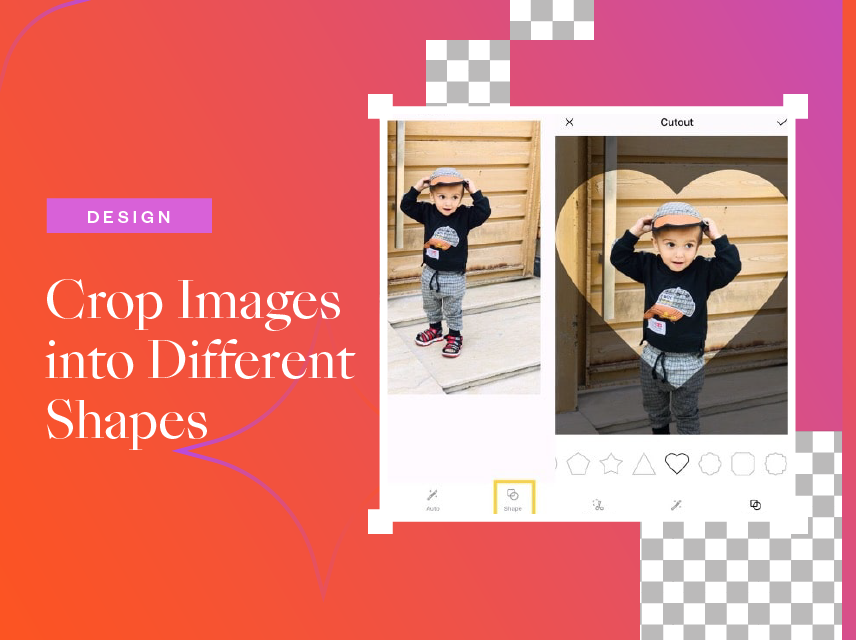
How to Crop Image Into Different Shapes?
- December 15, 2021
- Design
You’ve landed the right place if you’re finding a way to crop image into different shapes.
The conventional way of cropping image usually results in a typical square or rectangular shape. Not to say that the conventional way are not good, but if you are thinking of “out of the box”, then cropping your images into different shapes can bring some excitement. Collart’s cutout tool is here to help you crop your photo with a variety of non-traditional shapes, ensuring that your image has that extra “wow” factor.
Collart is a free photo editor on iOS. It’s pretty easy to use with a user-friendly interface that doesn’t require any technical knowledge. It frees you from complicated tools like Adobe Photoshop with its wide range of easy-to-use features. With Collart, you can easily crop your image only with a few taps. Collart helps you to transform them intoany shape you desire, whether it is a regular geometrical shape like a star and heart shape or a freely irregular cutout shape. All you need is just an iPhone with Collart free photo editor installed on it.
Let’s see how you can crop images for free on Collart!
How to crop image into different geometrical shapes
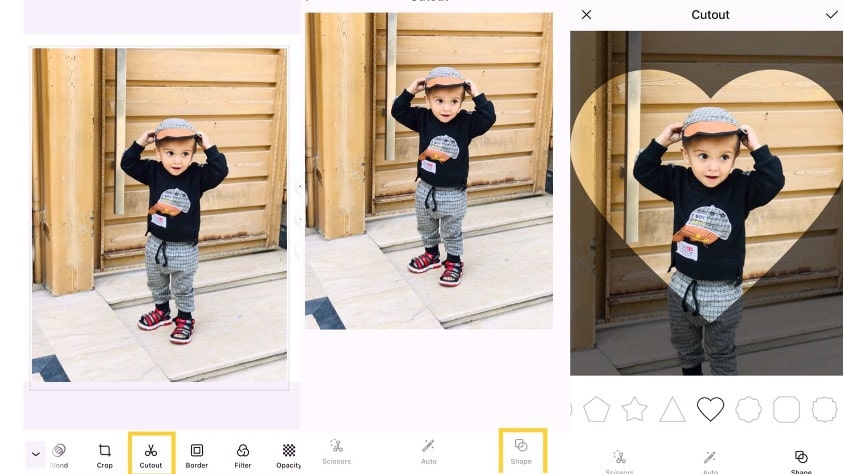

- Launch the Collart app and tap on the photos icon at the bottom left of the screen
- A pop-up appears. Upload photos you want to crop or choose from your iPhone gallery.
- After tapping on the picture, you will see a list of options at the bottom.
- Tap on the cutout option. On the very right side, tap on the shape.
- You will now see that there are many shapes you can choose from Collart’s library. Star, heart, pentagon, floral, triangle and many more.
- Preview is available. Try tapping on different shapes to see which one works best for your photo. Simply pick on that one that you like the most.
- Adjust the position of your picture by sliding in different directions (up, down, left, or right). Usually, we would suggest you place the main subject in the centre to capture the attention. However, in some cases, you might want to place your subject off centred on improving the composition. It’s all up to you!
- Once you have decided, tap on the ‘✔ ‘on the right top corner to get back to the main editing screen.
How to crop image into irregular shapes?
Collart’s free photo editor comes with an extraordinary feature known as the Scissors Cutout tool. Suppose you want to crop the main subject in the photo, and so happens that the main subject is irregular in shapes (such as human, animal, or ice-cream). You can do this manually with the scissors cutout tool in a few steps.
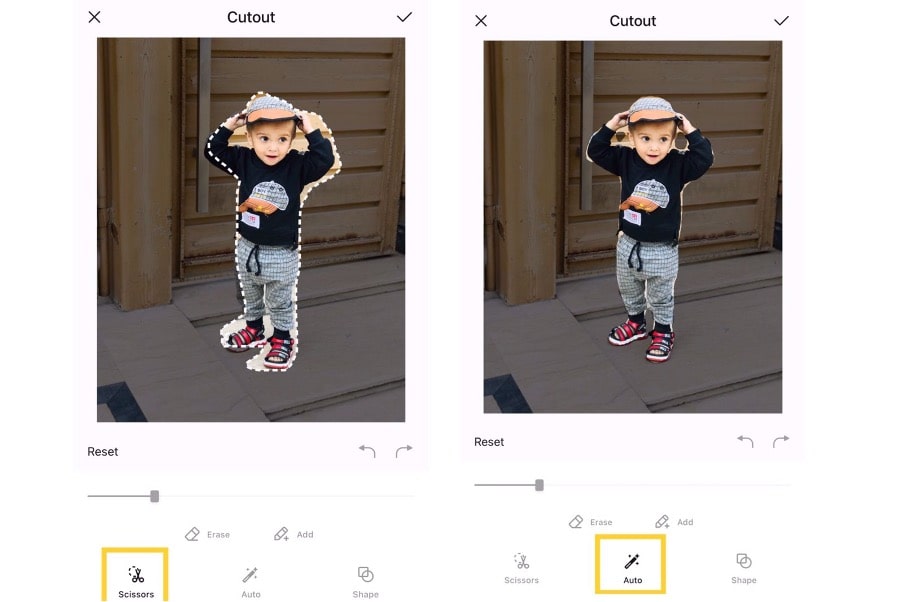
- Launch the Collart app and tap on the photos icon at the bottom left on the screen.
- A pop-up appears. Upload photos you want to crop or choose from your iPhone gallery.
- After tapping on the picture, you will see a list of options at the bottom.
- Click on the “Cutout” icon – you will see the different options to crop an image. Choose the Scissors tool.
- The scissors tool allows you to crop the main subject manually. Simply outline the specific object by tracing with your finger or Apple Pen.
- You can adjust by tapping on “Erase” or “Add” for the subject that is removed by mistake or overcropping/under cropping.
- After you’re done, tap on “✔” to get back to the main editing screen.
Pro tip: Alternatively, you can click on the Auto option and let the smart Artificial Intelligence detection of this free photo cropper do the job.
Download Collart: Best Free Collage Maker App on iPhone/iPad
It’s so easy to crop image with Collart free photo collage and editor app on iOS. With user-friendly interface and quick functions, you can crop images into the ways you have envisioned in just seconds. Collart free editor app makes it possible to create art anytime, anywhere. Download now and share your lovely designs with your friends and family!
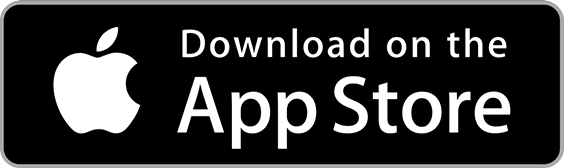
👉🏻 Follow Collart: Facebook | Instagram | Twitter | Pinterest | YouTube | Website | TikTok